Design Settings
Design Settings
Design Settings
- Đính kèm0
- Bình chọn
- 2
- Lượt xem
- 2294
★ Dubuplus basically consists of one main layout and one sub layout. (Different by template)
When necessary, you can add sub-layouts and apply them on a page(menu) each.
STEP 01. Adding Layouts
① Click Design mode

② Click Main Layout at the top

③ Click Create New Layout
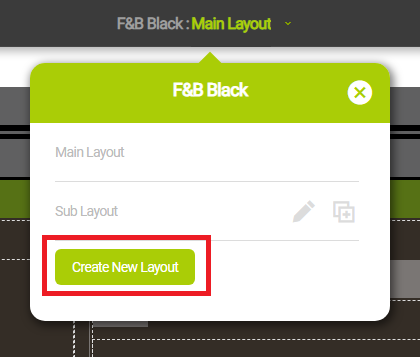
(TIP) It means to add sub-layouts. There is only one main layout.
④ Click the added layout.

⑤ Edit the design and click Complete
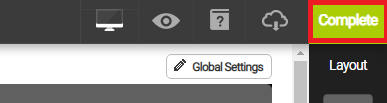
⑥ If you want to apply a new sub-layout, select a new sub layout when connecting a page(menu)
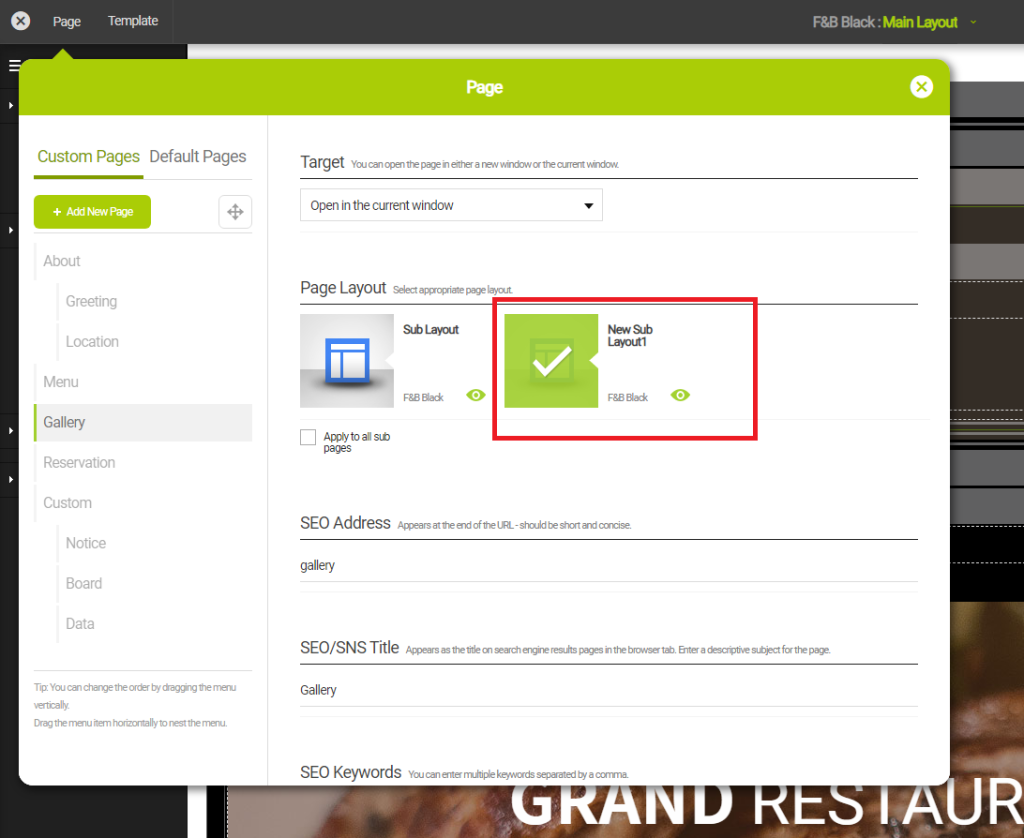
(TIP) You can link different sub-layouts by page(menu)
STEP 02. Duplicating Layouts
① Click Main Layout at the top

② Click Duplicate on the layout you want to duplicate
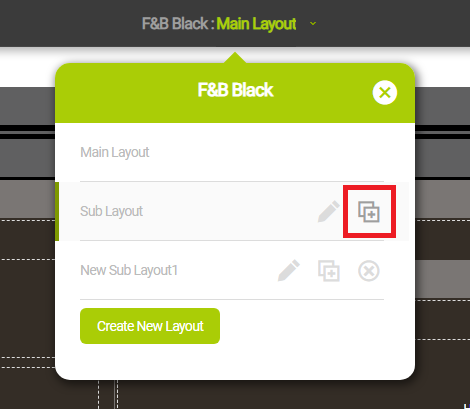
STEP 03. Deleting Layouts
① Click Main Layout at the top

② Click Delete on the layout you want to delete
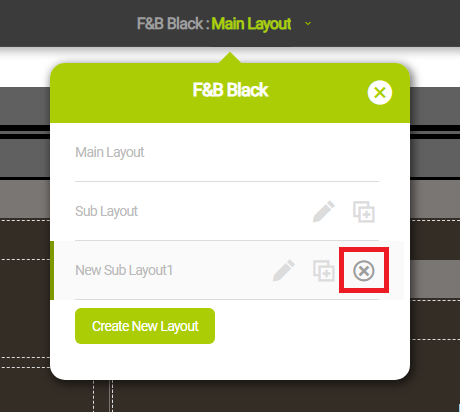
(TIP) when deleting a layout linked to a page(menu), it will be applied as a default sub-layout.
Sao chép đường dẫn URL
Chọn toàn bộ đường dẫn URL bên dưới để sao chép.
Biên tập bình luận.
Enter your password to edit the post. Nhập mật khẩu để biên tập bài đăng.
xóa bình luậnXóa bài đăng
Nhập mật khẩu để xóa bài đăng.
